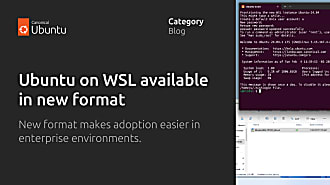Rhys Davies
on 2 November 2020
Raspberry Pi 400 with Ubuntu support
The Raspberry Pi Foundation has a new product — the Raspberry Pi 400. The flagship Raspberry Pi 4 was released in June 2019. Since, they added an 8GB model, brought out the Compute Module 4, we certified all Raspberry Pis since Raspberry Pi 2 and we worked together to make the full Ubuntu Desktop ‘just work’ on a Raspberry Pi 4. Now, Ubuntu Server and Ubuntu Desktop also work, out of the box, with the all-new Raspberry Pi 400.
You can get it on its own, the Raspberry Pi 400 keyboard computer itself. Or as a kit including a beginners guide, a Raspberry Pi official power supply and an official mouse (pictured at the end of the article). We are also delighted to say that for a month you can also get an Ubuntu Desktop Groovy Gorilla sticker when you purchase a Raspberry Pi 4 from Pimoroni. The folks at Pimoroni run their Raspberry Pi business on Ubuntu and very kindly agreed to ship some Groovy Gorilla merch with relevant orders.
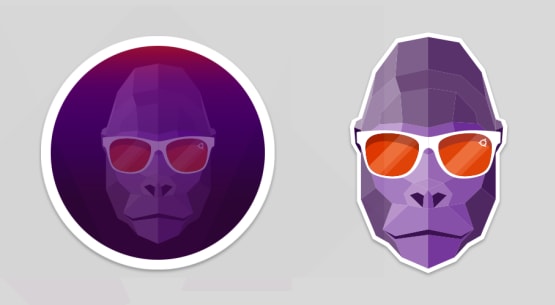
The latest and greatest
The changes from the Raspberry Pi 4 to the Raspberry Pi 400 are great. It feels like a product born out of the community. Everything new addresses common or long-standing user feedback. You can still use the same Ubuntu Desktop tutorial and Ubuntu Server tutorial to get started but there are some interesting tweaks under the hood.
First and foremost, the clock rate is up to 1.8Ghz from 1.5Ghz that was standard in the Raspberry Pi 4. This doesn’t sound like a large increase but you can feel the difference. Everything is that much smoother, that much more fluid. This is a direct response to a lot of commentary in forums from people commenting on sluggishness.

Conveniently the Raspberry Pi 400 simultaneously solves a common problem with the Raspberry Pi 4 and throws down the gauntlet for the more passionate users. Let us know if you can get it to thermally throttle (with stock clock settings). To address the problem that the Raspberry Pi 4 had with overheating, the Raspberry Pi 400 has a big chunk of metal that works to ‘stiffen’ the keyboard, give it a more satisfying weight and play the part of a big fat heat-sink. We haven’t managed higher than 60 degrees! (yet.)

Finally, there are a couple of smaller changes too. The Raspberry Pi 400 now has a power button (ish). Using Fn+F10 operates the power button. If you hold it down for 2 seconds while it’s on it acts as the power button, if you hold it down from 10 seconds it forces power off.
And there’s actually no camera or display ribbon connectors. These were the CSI/DSI ports on earlier models that lent mostly to camera module projects. The Raspberry Pi 400 doesn’t have them presumably for form factor reasons but your USB cameras should work just fine.
The Raspberry Pi PC
Raspberry Pi users have been wanting to use these single-board computers as their main PC for as long as the board has existed. But a full desktop takes a lot of juice and for everyday users, without the technical knowledge, it wasn’t really possible.
Of course, people have made do, the Raspberry Pi has seen incredible success. Raspberry Pis are used for education in schools and universities, they are the most popular single-board computer for tinkering, and have become enterprise products and home hobby projects alike.

Now we see that the Raspberry Pi Foundation didn’t forget. With the Raspberry Pi 4s graphics, RAM and connectivity specs, it’s powerful enough to work comfortably as a Linux workstation. And with the Ubuntu Desktop support, users have a way to turn their Raspberry Pi into their main PC. It’s almost indistinguishable from a Dell, HP or Lenovo lower end workstation. Almost.
The biggest difference is the hardware experience. Take one look at the ‘What you’ll need’ section of any Raspberry Pi tutorial and you’ll see a long list. Then, once you have everything, you set it up, it looks, unorganised. Don’t mistake me, it looks great, there’s something satisfying about assembling it all and seeing the fruits strewn over the desk. But even with wireless components, it can look unorganised.

Enter the Raspberry Pi 400
An improvement on the Raspberry Pi 4 as described earlier but it also takes two cables off the desk. You don’t need to plug in a keyboard and you have the ability to power on and connect through ethernet. You can follow any of the existing desktop or server tutorials to get started. And when you’re done you’ll have the closest thing so far to a Raspberry Pi laptop. This is definitely a milestone on the path to Raspberry Pi PCs. What do you think is next?